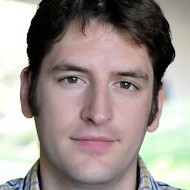Creating a Service in AngularJS
One of the most important objects we can use in AngularJS is a Service. Just like directives and filters, we create a service with a factory method.
This is an example of a service:
(function() {
var customersService = function () {
var customers = [ ... ];
this.getCustomers = function () {
return customers;
};
};
angular.module('customersApp')
.service('customersService', customersService)
}());
Here is a step-by-step recipe for creating your first service:
- Create a folder for our project
mkdir AngularServices
cd AngularServices
- Create a webpage
new-item .\Index.html
- Enter the following code into .\Index.html
<!DOCTYPE html>
<html>
<head>
<Title>Luke's Angular Services Demo</Title>
</head>
<body>
<div class="container">
<div>
<h1>Enter Quantity:</h1>
<input type="number" >
<h2>Total Cost: </h2>
</div>
</div>
</body>
</html>
- Look at what we have so far
ii .\Index.html
![[serv-1]](/services/serv-1.png) 5. Now download AngularJS from
5. Now download AngularJS from https://angularjs.org/ and reference angular from your webpage:
![[serv-2]](/services/serv-2.png) 6. Link to it on our webpage
6. Link to it on our webpage
<script src="angular.js">
<!DOCTYPE html>
<html>
<head>
<Title>Luke's Angular Services Demo</Title>
</head>
<body>
<div class="container">
<div>
<h1>Enter Quantity:</h1>
<input type="number" >
<h2>Total Cost: </h2>
</div>
</div>
<script src="angular.js"></script>
</body>
</html>
Now let’s add in Angular
- Add
ng-appto the<html>tag or Angular won’t have anything to work with
<html ng-app>
- Add a
ng-modelto the input box
<input type="number" ng-model="quantity">
- Add an Angular
expressionto the<h2>tags.
<h2>Total Cost: {{quantity}}</h2>
Index.html
<!DOCTYPE html>
<html ng-app>
<head>
<Title>Luke's Angular Services Demo</Title>
</head>
<body>
<div class="container">
<div>
<h1>Enter Quantity:</h1>
<input type="number" ng-model="quantity">
<h2>Total Cost: {{quantity}}</h2>
</div>
</div>
<script src="angular.js"></script>
</body>
</html>
Note: <input type="number" prevents the above from accepting anything other than numbers.
9. Add an Angular currency filter
<h2>Total Cost: {{quantity | currency}}</h2>
Index.html
<!DOCTYPE html>
<html ng-app>
<head>
<Title>Luke's Angular Services Demo</Title>
</head>
<body>
<div class="container">
<div>
<h1>Enter Quantity:</h1>
<input type="number" ng-model="quantity">
<h2>Total Cost: {{quantity | currency}}</h2>
</div>
</div>
<script src="angular.js"></script>
</body>
</html>
![[serv-3]](/services/serv-3.png) 10. Create a simple
10. Create a simple controller to the app.
11. Create a new JavaScript file to hold our code
new-item .\myAngular.js
- Link to it inside our
htmldocument
<script src="angular.js"></script>
<script src="myAngular.js"></script>
Note: angular.js must always be loaded before other, custom Angular scripts.
While our basic AngularJS features will work with only <html ng-app> unless we create a module and label it <html ng-app> will not work.
- Add a name to
ng-app
<html ng-app="myApp">
Note: If you now load the webpage
12. Open myAngular.js
Create a variable that defines our module:
var app = angular.module("myApp", []);
- Move
ng-appto below html
<div ng-app="myApp">
- Add a controller to the
div
<div ng-app="myApp" ng-controller='myController'></div>
- Create a basic controller called
myController
app.controller('myController', function($scope) {
$scope.quantity = 100;
});
Note: The input-text box field is now auto-populated with the number 100.
![[gif-1]](/services/auto-populating-text-box-thanks-toangular.gif) 16. If we remove the
16. If we remove the ng-controller directive, it no longer works:
<div ng-app="myApp" ng-controller="myController">
Becomes:
<div ng-app="myApp">
Note: The text field no longer auto-populates
20. Add a calculate function which performs a calculation and returns it to the user.
$scope.calculate = function(number) {
return number * 3;
}
*the function calculate is now attached to $scope. It is sort of like it is a method of $scope
MyAngular.js
var app = angular.module('myApp', []);
app.controller('myController', function($scope) {
$scope.quantity = 100;
$scope.calculate = function(number) {
return number * 3;
}
});
- Add a calculator method inside the expression brackets
<h2>Total Cost: {{quantity | currency}}</h2>
Becomes
<h2>Total Cost: {{calculate(quantity) | currency}}</h2>
Now the value in the text box is automatically multiplied by 3.
![[gif-2]](services/angularjs-auto-multiply-by-3.gif)
Moving Calculate into its own service
- Create a
app.factoryis necessary to register the service withAngular– we can not use a normal function.
// Service
app.factory('calculateService', function(){
return {
calculate: function(number){
return number * 10
}
}
});
- Remove our original calculate function
app.controller('myController', function($scope) {
$scope.quantity = 100;
$scope.calculate = function(number) {
return number * 3;
}
});
Becomes
app.controller('myController', function($scope) {
$scope.quantity = 100;
}
);
myAngular.js
var app = angular.module('myApp', []);
app.controller('myController', function($scope) {
$scope.quantity = 100;
}
);
// Service
app.factory('calculateService', function(){
return {
calculate: function(number){
return number * 10
}
}
});